Once you have your username and password follow the following steps:
Step 2: Access the Student Portal
Go to https://enroll.berkeley.edu.ph/osiris/ through your web browser and enter the portal with your log-in credentials.
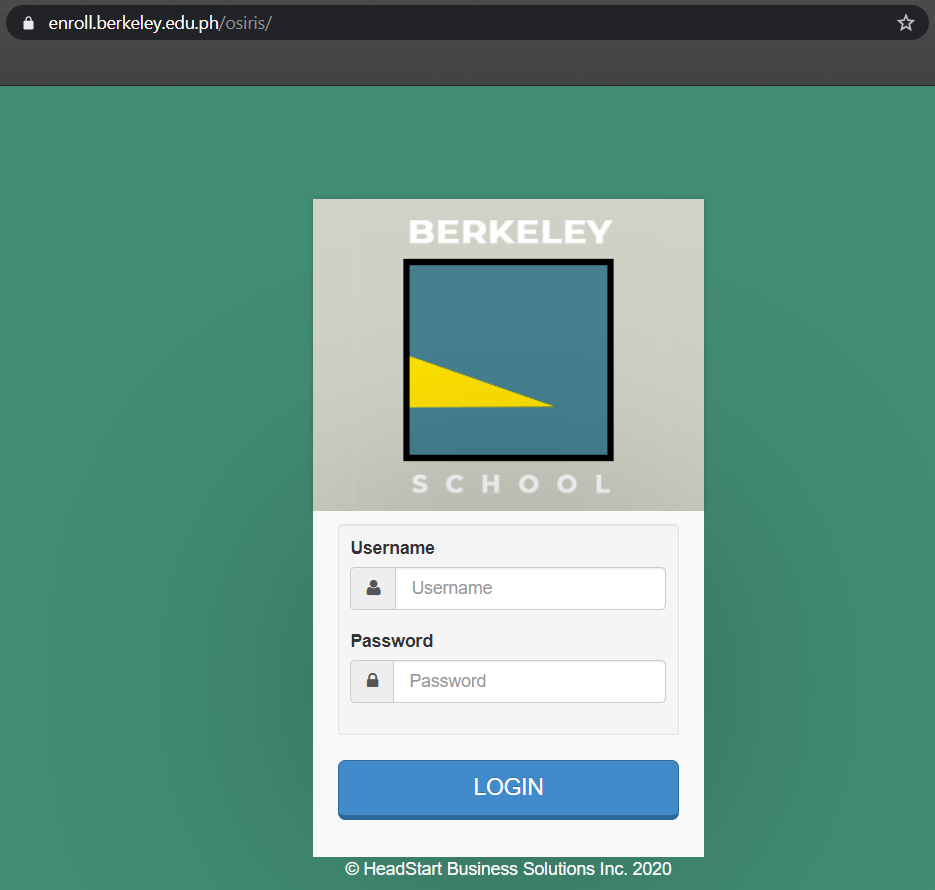
Step 3: Request for an Update of your Grade Level
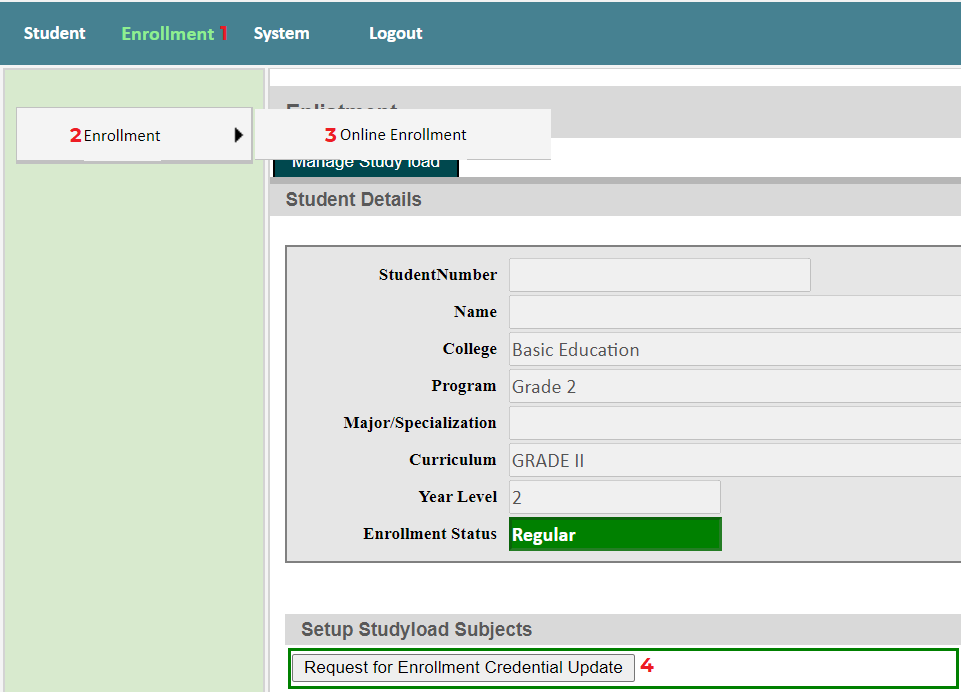
(1) Click Enrollment on the menu bar.
(2) Click Enrollment on the list on the left side of your screen.
(3) Click Online Enrollment from the drop-down menu.
(4) Click Request for Enrollment Credential Update to request for an updating of your Grade level for the upcoming Academic Year.
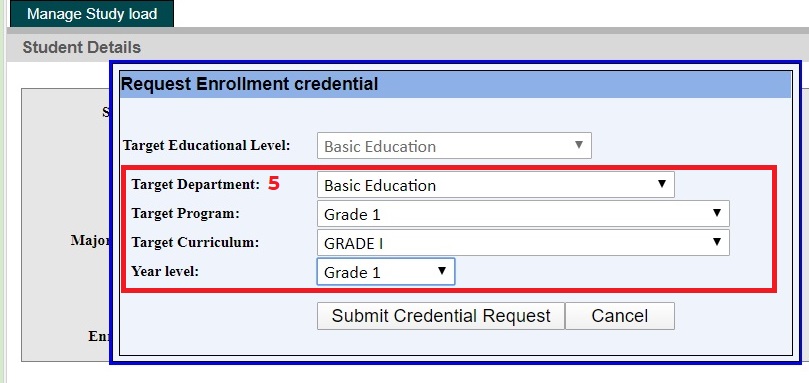
(5) Choose the level of For Preschool, Grade School, and Junior High School applicants, the target program, target curriculum, and year level should be the same.
For Senior High School applicants, kindly select the Preferred Strand in the Target Curriculum selection.
Step 5: Await for Confirmation of Request
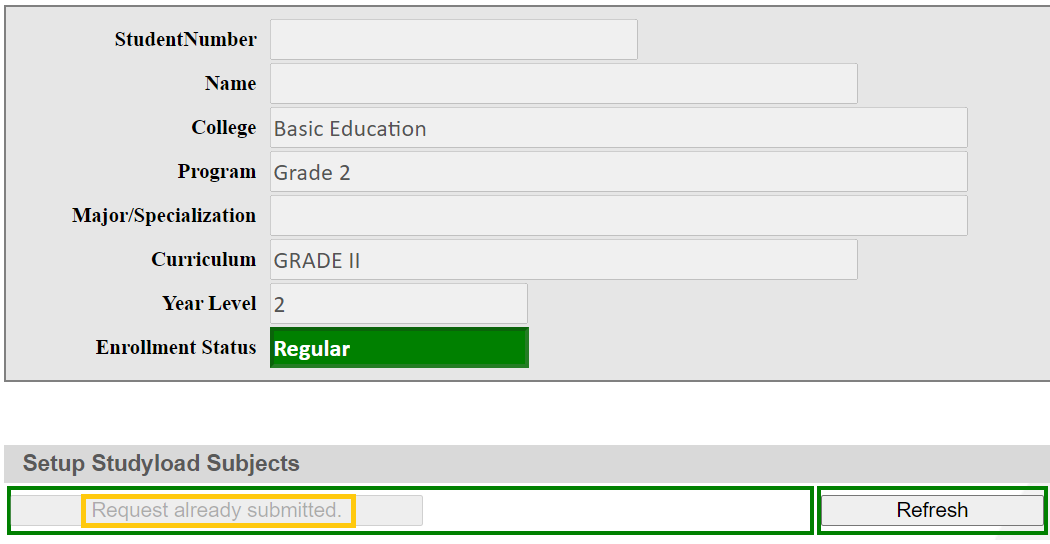 After successfully submitting the request, the text Request already submitted marked above in the orange box will appear.
After successfully submitting the request, the text Request already submitted marked above in the orange box will appear.
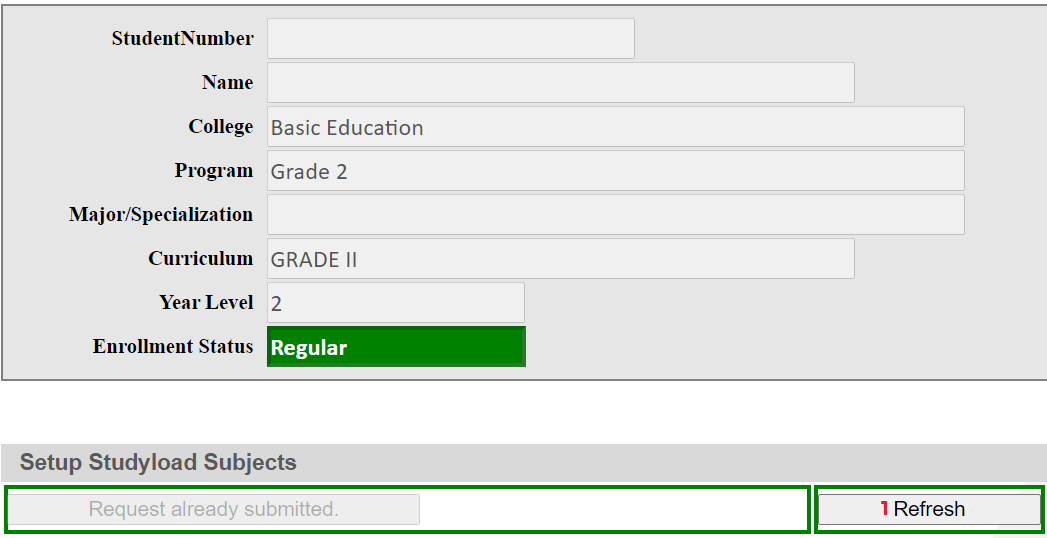
(1) Within office hours between 8:00 AM - 5:00 PM, the School Registrar will be processing these requests immediately. Simply Refresh your request and await approval.
But for requests done after hours will be approved the next day.

(2) Once you have checked back in, the study load status is changed from Empty to APPROVED
(3) You may now see the Payment Plans available for your level. Click Download List of Payment Plans to download the breakdown of fees.
Step 6: Payment
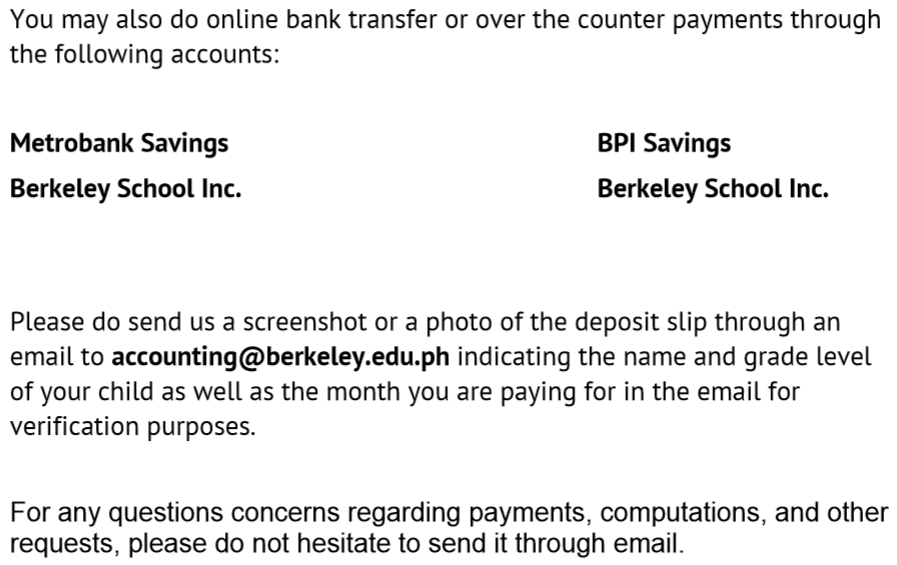
Indicated in the downloaded file is the procedure for payment.
Step 7: Uploading Proof of Payment
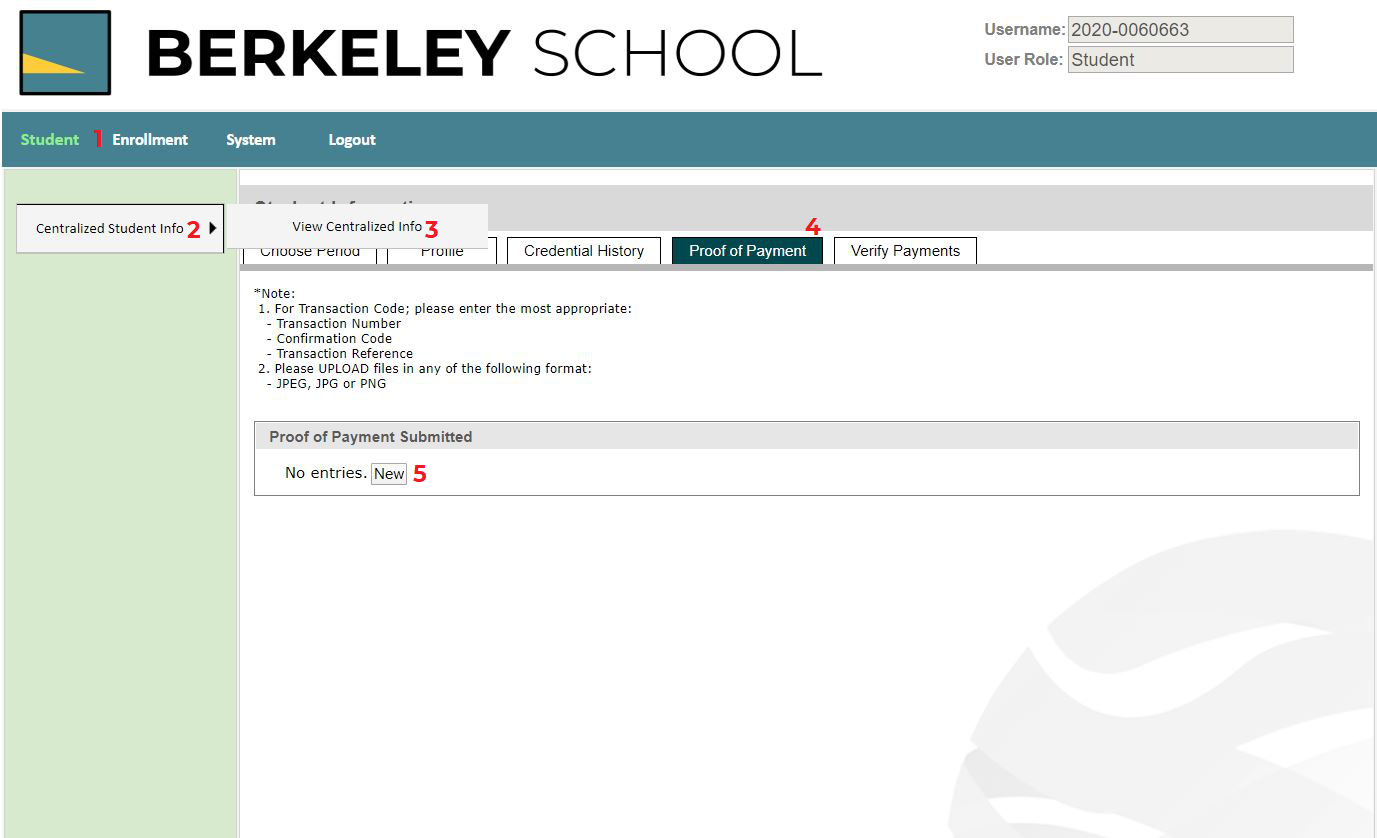
When payment has been made, the student will upload a picture file/screenshot of the deposit slip or transaction number or confirmation number or transaction reference. This may be done by clicking the Student tab (1), and then click centralized student info section (2), then clicking view centralized info (3), and lastly clicking the proof of payment tab (4).
To add proof of payment, click new (5).
Fill up the fields correctly and completely.
Transaction code: Please enter the most appropriate details in the transaction code. (Deposit slip number, transaction number, confirmation number or transaction reference)
File: please upload a photo either in JPEG, JPG, or PNG format.
After completing the form, click save (1)
Step 8: Viewing and Verifying Payment

After uploading your proof of payment, you may check if the cashier has encoded your payment by clicking the Verify Payment tab. You can also view the summary of payments made throughout the year in this tab.